HOW TO INSTALL & UNINSTALL A WATCH DIAL USING A COMPUTER (Win & Mac)
WINDOWS METHOD
STEPS:
1 – Connect your watch to your PC using the Garmin USB cable and wait for it to appear.
(Once you connect it, a message saying “Use MTP (Media Transfer)?” might appear on the screen; press Ok.)


2 – Once it appears, go to “Internal Storage.”

3 – Open the folder “GARMIN.”

4 – Open the folder “Apps.”

5 – Paste the file “xxxxx.prg” in this location (inside the “Apps” folder).
That’s it!
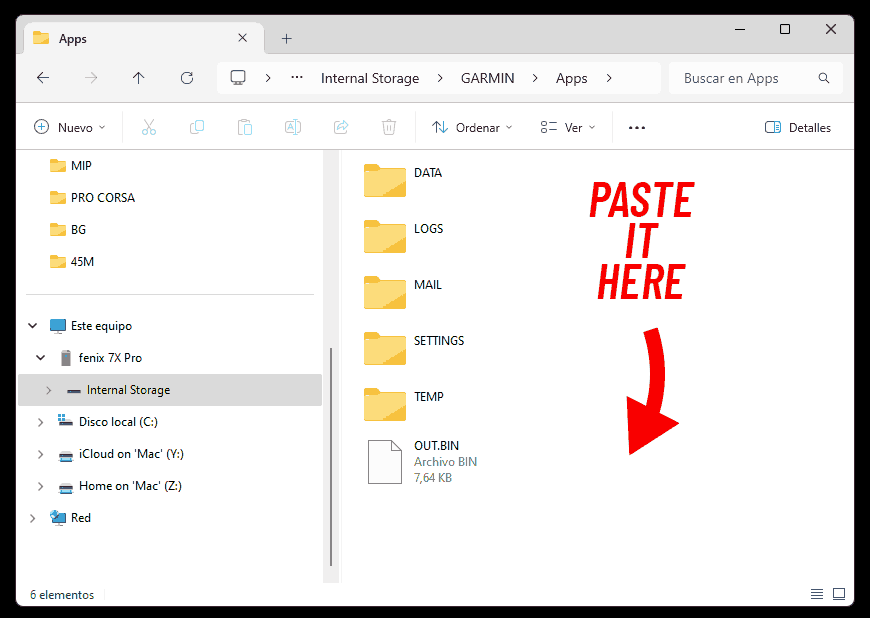
MAC METHOD
Macs don’t recognize Garmin watches when connected via USB, so you’ll need an app that does detect the watch and lets you access its folders to copy and paste the watch face into the device.
For this, I recommend using the free app OpenMTP.
Download it here: https://openmtp.ganeshrvel.com/
STEPS:
1 – Download and install the OpenMTP app on your Mac. Don’t worry, it’s safe—you can check the reviews on its link.
2 – Open OpenMTP, it looks like this:
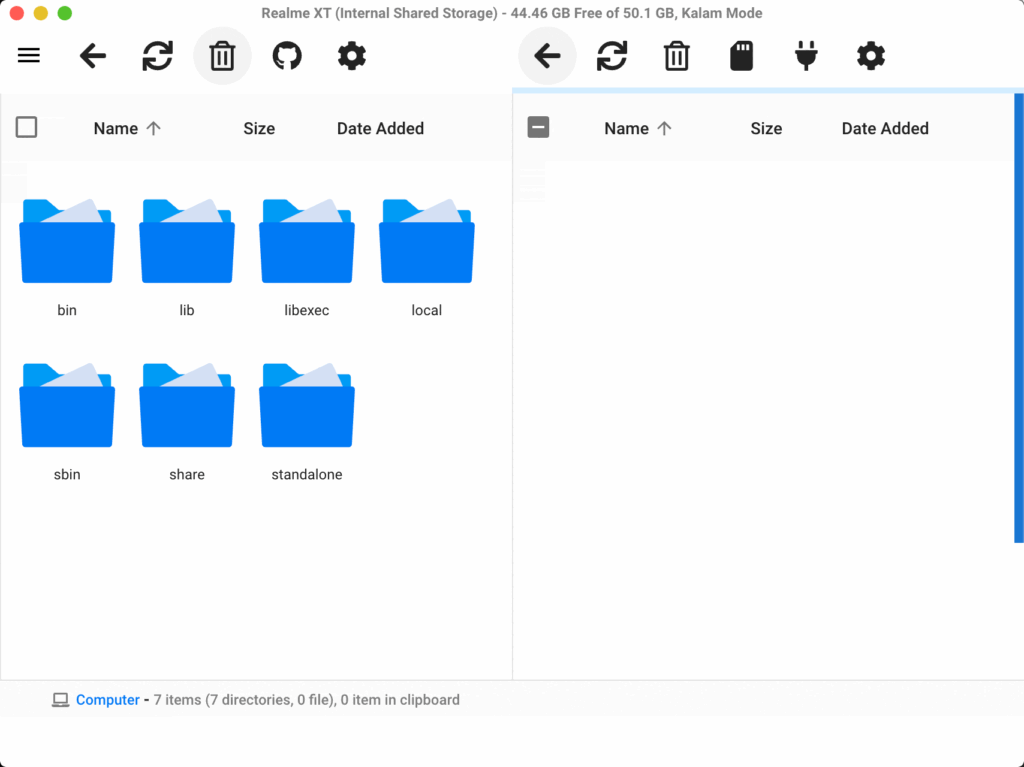
3 – Connect your watch to your Mac using the Garmin USB cable and wait for it to appear on OpenMTP on the right side after few moments.
(Once you connect it, a message saying “Use MTP (Media Transfer)?” might appear on the screen; press Ok)
4 – Enter the “GARMIN” folder.
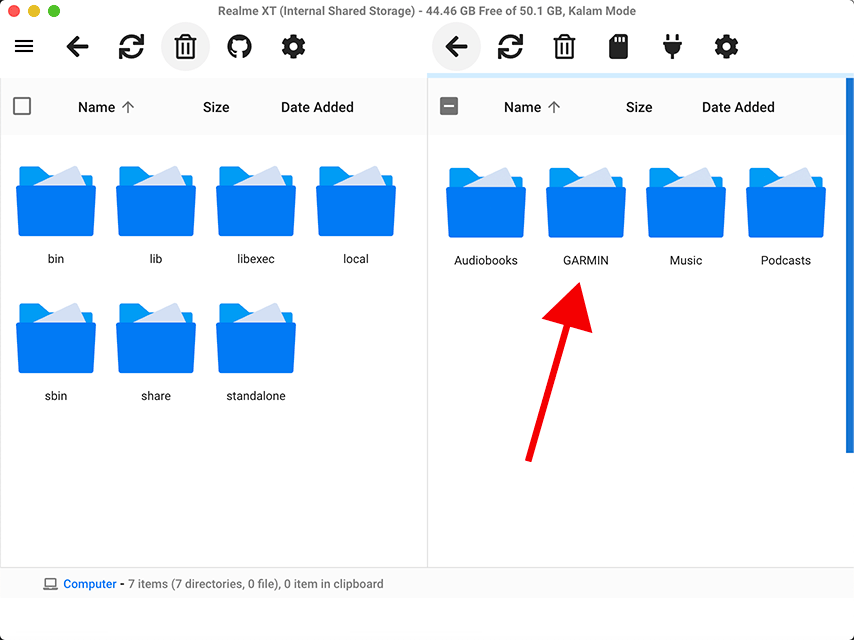
5 – Enter the “Apps” folder
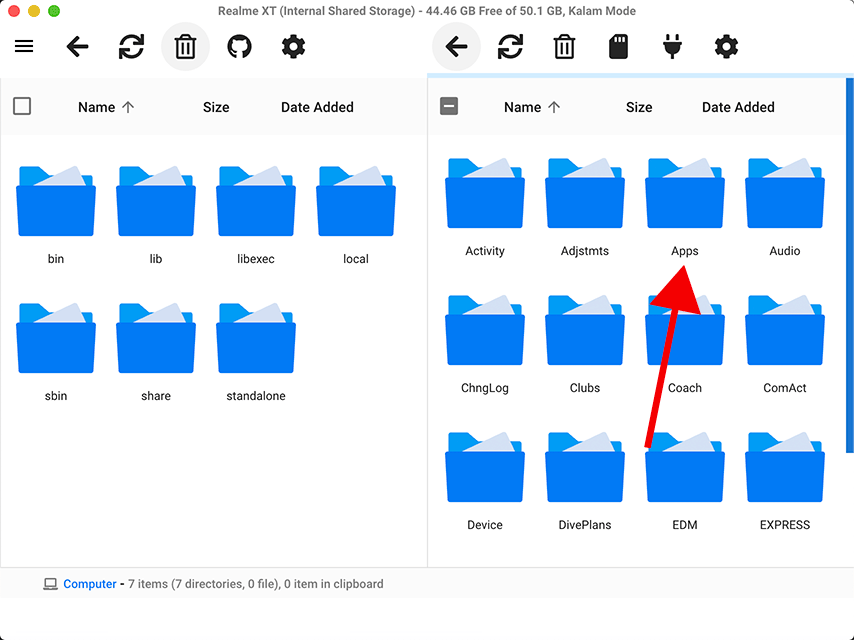
6 – Paste the file “xxxxx.prg” in this location (inside the “Apps” folder).
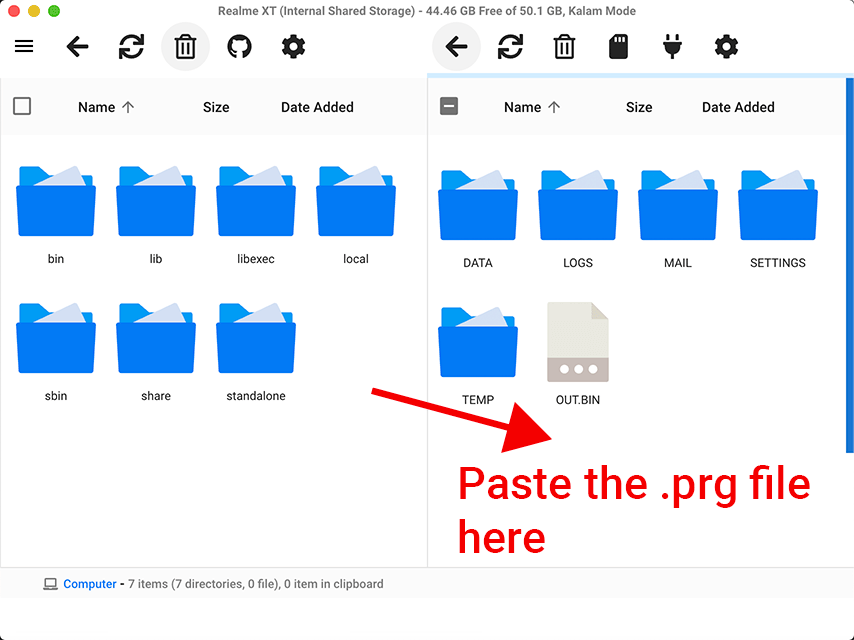
That’s it!
Disconnect your watch from the USB cable, and that’s it!
The watch face will activate after a few seconds.
UNINSTALLING THE DIAL:
Simply uninstall it from your watch by going to Watch Dial > Edit > Delete.
Some Garmin models, like the Epix 2 Pro Gen 2, don’t have the “Delete” option. In that case, you’ll need to use Garmin Express.
If you’re unable to remove the watch face directly, follow these steps:
Uninstalling via Garmin Express (if you don’t have it, download it from Garmin’s website)
- Open Garmin Connect and connect your watch using the USB cable.
- Select it when it appears as “Connected”.
- Go to “IQ Applications”.
- From the list of applications, find one called “Wface” and click the X on the right to remove it.
- Done!
If this is your first time using Garmin Express, the only extra step is to log in and add your Garmin watch to the app.
Disclaimers:
This promotion started on December 27, 2024.
Purchases made before this date CANNOT take advantage of the promotion.
This promotion is only for AMOLED devices and 47 / 51mm screen size.
The delivery of the watch face may take up to 3 business days due to the high demand for this promotion. If you haven’t received your watch face after 3 business days, please contact me at support @ timefy.us.
This service is exclusively for users who use a Windows or Mac PC, but Mac users need to take extra steps since macOS does not natively allow file transfers between a Mac and an MTP-connected device.
The user must have the MTS option enabled on their Garmin watch.
Connection issues between the PC and Garmin watch are not the responsibility of Timefy-Dials.
Timefy-Dials is not responsible if the user does not follow the steps described.
This promotion should not be interpreted as an obligation to purchase.
This service does not require the installation of any additional app.
